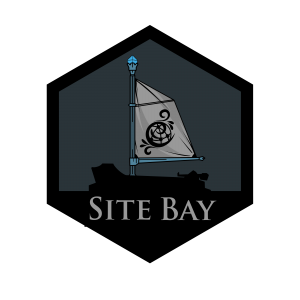Code Server - Get Started
to try this guide for free.
Using Code Server (VSCode) on My SiteBay: A Simple Guide
Ever thought about using your favorite editor, VSCode, directly on your website? With My SiteBay, it’s not just a thought anymore; it’s a reality! And yes, it’s as cool as it sounds.
What is Code Server?
Code Server allows you to run Visual Studio Code (that’s VSCode for short) on a remote server. This means you can access and code on your website from anywhere, just as if you were working locally. It’s super handy for making quick edits, full-on development, or just showing off your coding skills on the go.
Extensions
One of the best parts of VSCode is the extensions, and they work flawlessly on My SiteBay. Want to hear something even cooler? You can install Vim! Yes, you can turn your browser into a coding powerhouse with the legendary Vim capabilities, making coding not just efficient but also kinda fun.
Preinstalled: IntelliSense and Snippets for WordPress
Now, here’s something for the WordPress enthusiasts:
WordPress Hooks IntelliSense: This gem provides you with IntelliSense for WordPress hooks. It’s like having a coding buddy who whispers the right hooks to use and when.
WordPress Snippets: Imagine having a treasure chest of ready-to-use code snippets at your disposal. That’s what this extension is—a massive time-saver.
The best part? IntelliSense is pre-installed. Yes, you read that right. You can just Shift + Click on a function, and bam! You’re taken to its definition. It’s like magic but for coding. Why It’s Awesome for You
Whether you’re a seasoned developer or just starting, using Code Server on My SiteBay makes things incredibly straightforward. It’s like having the power of your entire development setup in your web browser. No more switching between tools, no more getting lost in tabs. Everything you need for developing on your WordPress site is right there, in one place. Getting Started
- Log in to your My SiteBay account.
- Navigate to your site’s dashboard.
- Launch the Code Server from the provided link—no installations, no setups.
And just like that, you’re ready to code from anywhere, anytime.
Wrap-Up
For those who’ve felt coding on a website feels somewhat distant or abstract, My SiteBay brings it all home—literally, into your browser. With these powerful tools and extensions at your fingertips, the sky’s the limit for what you can create and achieve on your site.
So, what are you waiting for? Start exploring, installing, and enjoying the seamless coding experience today!
Next Steps
Now that you have a site and code-server running in your browser, go to our other guides to learn more
This page was originally published on