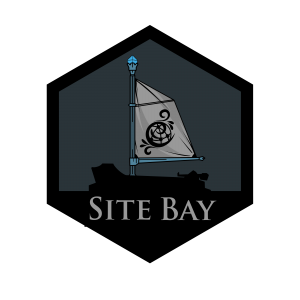Effortlessly Edit WordPress Files with SiteBay’s code-server
to try this guide for free.
SiteBay gives you the power of code-server for free, a browser-based Integrated Development Environment (IDE), to offer a pro WordPress development experience. Handy if you’re tweaking themes or developing plugins.
Getting Started with code-server on SiteBay
Opening and editing files with code-server is straightforward. Simply navigate to your SiteBay dashboard, access your WordPress site, and launch the code-server IDE. From there, you can open any file within your WordPress directory.
Example: Editing the WordPress Configuration
To edit your wp-config.php file:
From the SiteBay dashboard, navigate to your WordPress site’s dash. Open code-server by clicking on the Code Server tab. Open wp-config.php by clicking on the file in the left directory tree.
The editor presents your file in a clean, user-friendly interface, complete with syntax highlighting to make reading and editing code easier.
In code-server, you have access to a wide range of shortcuts and features that enhance your development workflow:
CTRL+P: Quick open files by name CTRL+S: Save changes CTRL+Z: Undo changes CTRL+/: Comment or uncomment lines of code Advanced Features for WordPress Development
We preinstalled extensions for your for WordPress development, including:
- PHP IntelliSense: For smarter code completion.
- WordPress Hooks IntelliSense: Provides autocompletion for WordPress hooks.
- PHP Debug: Allows you to debug your PHP code directly within the IDE.
Collaborative Editing and Debugging
One of the key benefits of using code-server on SiteBay is the ability to collaborate with team members in real-time, share your development environment, and debug together, all within the browser. This feature accelerates troubleshooting and enhances the overall development process.
Conclusion
SiteBay’s integration of code-server revolutionizes WordPress development by offering feature-rich IDE directly in your browser.
This page was originally published on