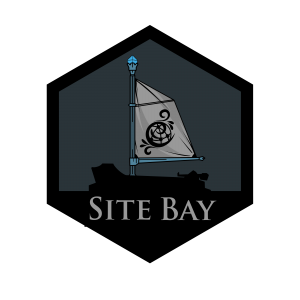Mastering Staging Sites on SiteBay’s WordPress Hosting
Traducciones al EspañolEstamos traduciendo nuestros guías y tutoriales al Español. Es posible que usted esté viendo una traducción generada automáticamente. Estamos trabajando con traductores profesionales para verificar las traducciones de nuestro sitio web. Este proyecto es un trabajo en curso.
to try this guide for free.
Creating a staging site on SiteBay’s WordPress hosting platform is a breeze, thanks to Kubernetes’ robust architecture and the integrated analytics and monitoring tools like PostHog and Grafana. Staging sites are essential for testing updates, themes, plugins, and custom code before pushing changes to your live WordPress site, ensuring a smooth visitor experience.
In this guide, we’ll walk through the steps to set up and manage a staging site on SiteBay, using the dashboard for an intuitive user experience.
Getting Started with Staging Sites
Staging sites mirror your live WordPress site, serving as a safe testing ground for all changes. Here’s how you can set up a staging environment on SiteBay:
Access Your SiteBay Dashboard: Log in to your SiteBay dashboard to manage your WordPress hosting settings. Create a Staging Site: Look for the “Staging” option within the dashboard. With a simple click, you can initiate the creation of a staging environment that’s an exact replica of your live site. Utilize PostHog and Grafana: Monitor the performance and user interaction on your staging site using PostHog analytics directly integrated into your SiteBay dashboard. Access Grafana dashboards for detailed site metrics and performance insights. Managing Your Staging Site
With your staging site up and running, here’s how to make the most of it:
Test Updates and Changes: Implement any planned updates, including WordPress core updates, plugin installations, theme changes, or custom code modifications. Monitor with PostHog: Use PostHog’s features to analyze user behavior and interactions on your staging site. This data can help refine the user experience before going live. Optimize Performance with Grafana: Leverage Grafana’s powerful dashboards to monitor your staging site’s performance. Ensure your changes don’t negatively impact site speed or resource usage. Pushing Changes Live
After thoroughly testing on your staging site and ensuring everything works as expected:
Prepare for Live Deployment: Double-check all changes and ensure they meet your quality standards. Sync to Live Site: Use SiteBay’s dashboard to seamlessly push changes from your staging environment to the live site. This process is streamlined to avoid downtime and ensure a smooth transition. Post-Deployment Monitoring: Once live, continue monitoring your site with PostHog and Grafana to observe the impact of your changes on real-world user behavior and site performance. Conclusion
SiteBay’s WordPress hosting platform makes it easy to leverage staging sites, ensuring that updates and changes can be tested thoroughly before affecting your live website. By integrating tools like PostHog for analytics and Grafana for performance monitoring, SiteBay provides a comprehensive environment for developing, testing, and optimizing
This page was originally published on