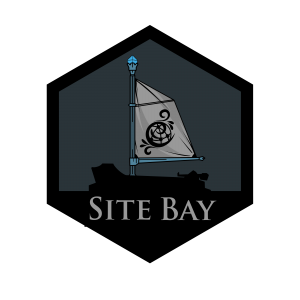SiteBay Code Server
Traducciones al EspañolEstamos traduciendo nuestros guías y tutoriales al Español. Es posible que usted esté viendo una traducción generada automáticamente. Estamos trabajando con traductores profesionales para verificar las traducciones de nuestro sitio web. Este proyecto es un trabajo en curso.
to try this guide for free.
Code Server: The Developer’s Secret to WordPress Mastery
Why This Browser-Based Editor Changes Everything About WordPress Development
Traditional WordPress development typically forces you into one of two frustrating workflows:
- Install and maintain a complex local development environment with database synchronization issues
- Edit files through clunky WordPress admin editors with no developer tooling
SiteBay’s Code Server eliminates these pain points entirely by bringing the full power of Visual Studio Code directly to your browser. This revolutionary approach combines the convenience of browser-based editing with professional-grade development tools, creating the ultimate WordPress editing experience.
Five Ways Code Server Transforms Your WordPress Development Process
1. Code From Anywhere, On Any Device
Free yourself from the constraints of your development machine:
- Access your sites from any computer with a modern browser - no software installation required
- Make emergency fixes on the go using tablets or borrowed computers
- Collaborate seamlessly with team members without environment configuration
- Switch between devices while maintaining your exact coding state
“Code Server saved our launch day when our developer’s laptop died. He borrowed a computer, logged in, and fixed the critical issue in minutes.” — SiteBay Customer
2. Experience the Full Power of VS Code in Your Browser
Enjoy all the features that make VS Code the world’s favorite code editor:
- Syntax highlighting for WordPress-specific PHP, JavaScript, CSS, and HTML
- Intelligent code completion that understands WordPress hooks and functions
- Built-in terminal for running WP-CLI commands
- Git integration for version control
- File tree navigation for easy project browsing
- Multiple tabs and split views for efficient coding
- Search and replace across your entire site
3. WordPress-Specific Tooling Pre-Configured
Code Server comes pre-loaded with extensions and configurations optimized for WordPress development:
- PHP Intelephense - Advanced PHP code intelligence
- WordPress Hooks IntelliSense - Autocomplete for WordPress hooks
- WordPress Snippets - Common WordPress code patterns
- ESLint & Prettier - Code formatting and standards enforcement
- Path Intellisense - Autocompletion for file paths
4. Seamless Staging Environment Integration
Test changes thoroughly before they go live:
- One-click staging access - Switch between live and staging environments
- Stage-specific WP-CLI commands - Use
wp plugin list --path=/bitnami/stagewordpressand similar commands - Isolated testing - Experiment without affecting your live site
- Quick deployment - Easily move changes from staging to production
5. Enhanced Security and Permissions Management
Develop with confidence knowing your site remains secure:
- Automatic application password handling - No credential management required
- Proper file permissions - Never worry about breaking permissions again
- Secure authentication - Two-factor authentication compatible
- Session management - Automatic timeouts for enhanced security
Getting Started with Code Server in 3 Simple Steps
Step 1: Access Your Code Server
- Log in to your SiteBay dashboard
- Navigate to your WordPress site
- Click the “Code Server” button
- Your browser-based VS Code environment will load automatically
Step 2: Navigate Your WordPress Files
The familiar VS Code interface will appear with your WordPress site’s files already loaded:
/bitnami/wordpress- Your live site files/bitnami/stagewordpress- Your staging site files (if enabled)
Common WordPress directories you’ll use:
wp-content/themes/your-theme- Your active theme fileswp-content/plugins- Plugin fileswp-content/uploads- Media files
Step 3: Make Your First Edit
- Navigate to your theme’s
style.cssfile - Make a small change
- Save the file (Ctrl+S or Command+S)
- View your site to see the change immediately
Pro Tips: Maximizing Your Code Server Experience
Terminal Power-User Commands
Execute these commands in the built-in terminal for advanced functionality:
# View WordPress version
wp core version --path=/bitnami/wordpress
# List installed plugins on staging
wp plugin list --path=/bitnami/stagewordpress
# Check for theme updates
wp theme list --update=available --path=/bitnami/wordpress
# Run a database search and replace (use with caution!)
wp search-replace 'old-text' 'new-text' --path=/bitnami/wordpress
Custom Environment Configuration
Create these files to customize your development environment:
.vscode/settings.json- Editor preferences.editorconfig- Formatting standards.eslintrc- JavaScript linting rules.prettierrc- Code formatting rules
Keyboard Shortcuts Worth Memorizing
| Action | Windows/Linux | Mac |
|---|---|---|
| Quick file open | Ctrl+P | Cmd+P |
| Command palette | Ctrl+Shift+P | Cmd+Shift+P |
| Find in files | Ctrl+Shift+F | Cmd+Shift+F |
| Terminal toggle | Ctrl+` | Cmd+` |
| Split editor | Ctrl+\ | Cmd+\ |
| Format document | Shift+Alt+F | Shift+Option+F |
Common Questions About Code Server
How does Code Server compare to local development?
Code Server eliminates environment setup, offers instant access from any device, and provides a standardized development experience. While local development provides offline capability, Code Server offers superior convenience and consistency.
Is there any performance difference compared to desktop VS Code?
The browser-based environment performs nearly identically to desktop VS Code for typical WordPress development tasks. You may notice minimal lag with very large files or complex operations, but most users report no perceptible difference.
Can I install additional VS Code extensions?
Currently, Code Server comes pre-configured with essential WordPress development extensions. While custom extension installation isn’t supported, we regularly update the included extensions based on user feedback.
How are changes deployed to my live site?
When editing files in the /bitnami/wordpress directory, changes are applied instantly to your live site. For safer development, we recommend using the staging environment first, then deploying to production.
This page was originally published on