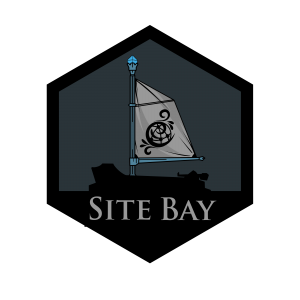Shell Tricks for WordPress Hosting on SiteBay
to try this guide for free.
Shell Tricks for WordPress CLI: Enhancing Your Workflow on SiteBay
In the world of WordPress development, efficiency and effectiveness are key. Hosting your WordPress sites on SiteBay brings numerous advantages, especially when coupled with the power of the WordPress Command Line Interface (CLI). With SiteBay’s integration of a code server and features like PHP IntelliSense and WP hooks insights, your workflow can be enhanced. In this article, we’ll explore some shell tricks for using WordPress CLI more effectively within the SiteBay environment.
Introduction to WordPress CLI
WordPress CLI is a powerful tool that allows developers to manage their WordPress sites directly from the command line. From updating plugins and themes to managing users and configurations, WP-CLI streamlines tasks that would otherwise require navigating the WordPress admin interface.
Leveraging SiteBay’s Code Server
SiteBay’s code server provides a robust environment for development, featuring tools like PHP IntelliSense. This auto-completion and code analysis tool for PHP greatly speeds up development and reduces errors. When working with WordPress CLI commands, PHP IntelliSense can help by suggesting function names, hooks, and WP-CLI commands, making your command line work more efficient.
Shell Tricks for WordPress CLI
Batch Plugin Updates: Keeping plugins up-to-date is crucial for security and functionality. With WP-CLI, you can update all plugins with a single command:
1wp plugin update --allCombine this with
grepto filter specific plugins or usexargsfor more complex batch operations.Database Snapshots: Before making changes, it’s wise to take a snapshot of your database. WP-CLI facilitates this with:
1wp db export pre-change-snapshot.sqlThis command creates a snapshot you can revert to if needed, directly from the shell.
Search-replace in the Database: When migrating to a new domain, the
search-replacecommand is invaluable:1wp search-replace 'oldsite.com' 'newsite.com'This command replaces all instances of the old domain with the new one across the database, ensuring a smooth transition.
Custom Commands and Hooks: Leverage SiteBay’s WP hooks insight by creating custom WP-CLI commands. These can automate repetitive tasks or integrate with other services. For instance, triggering a backup process before running the
search-replacecommand.Integrating with Git for Automatic Deployment: Use WP-CLI in combination with Git hooks for streamlined deployments. A
post-commithook can trigger WP-CLI commands to push changes to your SiteBay hosted environment or backup your site before making changes.Using WP-CLI in Scripts: Combine WP-CLI commands into shell scripts for complex workflows. Scripts can automate site setups, configurations, or maintenance routines, executing a series of WP-CLI commands with a single trigger.
Tips for Using WP-CLI on SiteBay
- Take Advantage of IntelliSense: Use PHP IntelliSense within SiteBay’s code server to quickly navigate WordPress core code, themes, and plugins. It’s especially useful for understanding hook implementations and custom WP-CLI commands.
- Customize Your Shell Environment: Tailor your shell environment (bash, zsh, etc.) with aliases and functions for frequently used WP-CLI commands. This can save time and reduce typing.
- Explore WP-CLI Packages: The WP-CLI community has developed numerous packages that extend its functionality. Explore these to find tools that can further enhance your workflow.
Conclusion
Integrating WordPress CLI into your SiteBay workflow offers a powerful way to manage WordPress sites more efficiently. By using the code server’s capabilities, such as PHP IntelliSense, and incorporating shell tricks, developers can achieve a high level of productivity and automation.
This page was originally published on