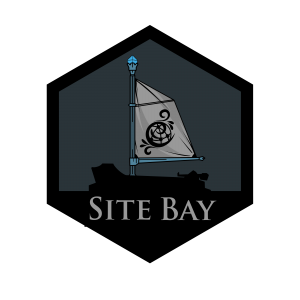How to Install Code Server Extensions
Traducciones al EspañolEstamos traduciendo nuestros guías y tutoriales al Español. Es posible que usted esté viendo una traducción generada automáticamente. Estamos trabajando con traductores profesionales para verificar las traducciones de nuestro sitio web. Este proyecto es un trabajo en curso.
to try this guide for free.
This guide will show you how to boost your development environment by installing additional extensions on your code server.
What is Code Server?
Before we dive into the extensions, let’s clarify what a code server is. Essentially, it’s a server running a version of Visual Studio Code (VS Code), allowing you to access and edit your code from any device with a web browser. This setup is particularly useful for developers who want the flexibility to work from anywhere without compromising on the power and familiarity of their development environment.
Enhancing Your Development Environment with Extensions
VS Code is known for its vast ecosystem of extensions, providing tools and functionalities for virtually every programming language and framework. By installing these extensions on your code server, you can tailor your development environment to your specific needs, whether you’re working on a complex WordPress theme or a custom plugin.
Here are the steps to install additional extensions on your code server:
- Access Your Code Server: Log in to your SiteBay dashboard and navigate to your code server instance. Open the VS Code interface in your web browser.
- Open the Extensions Marketplace: Click on the square icon on the sidebar to open the Extensions view. Here, you can browse, search, and install extensions just like you would in a local VS Code installation.
- Search for Extensions: Use the search bar to find the extensions you need. Whether you’re looking for PHP IntelliSense, WordPress Snippets, or any other development tool, you’ll likely find it here.
- Install Extensions: Click the “Install” button next to the extension you want to add. The code server will automatically download and install the extension for you.
- Configure Extensions (if needed): Some extensions may require additional configuration to work correctly. Refer to the extension’s documentation for specific setup instructions.
Must Have Extensions for WordPress Development
These come preinstalled on SiteBay’s Code Server, but if you are using code server from somewhere else be sure to install them:
- PHP IntelliSense: Offers comprehensive autocompletion, code navigation, and real-time error checking for PHP.
- WordPress Snippets: Provides a collection of handy snippets for WordPress development, speeding up your coding process.
- WordPress Hook IntelliSense: Assists with WordPress hook completion, making it easier to use actions and filters.
Why Use Code Server Extensions?
Integrating these extensions into your code server can improve your productivity by providing:
Autocompletion and Syntax Highlighting: Get suggestions as you type and easily distinguish code elements. Real-time Error Checking: Catch and fix errors on the fly, reducing debugging time. Efficient Code Navigation: Quickly jump to function definitions or references within your project.
By customizing your code server with extensions tailored to your development needs, you’ll create a powerful, cloud-based development environment that’s accessible from anywhere, anytime. This flexibility, combined with the rich feature set of VS Code, makes SiteBay an excellent choice for WordPress developers seeking to streamline their workflow and boost productivity.
This page was originally published on