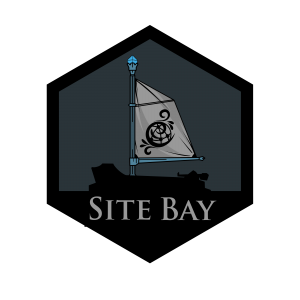All-in-One WP Migration: Your WordPress Resurrection Toolkit
Updated
Originally authored by
SiteBay
For a limited time:
Create a SiteBay account and WordPress Site
to try this guide for free.
to try this guide for free.
WordPress Rescue Mission: Never Lose a Single Byte of Your Digital Empire!
Listen up, digital warriors! Imagine losing years of content, design work, and hard-earned digital real estate in the blink of an eye. Terrifying, right? Enter the All-in-One WP Migration plugin – your ultimate insurance policy against digital apocalypse.
Why Backup Matters: Your Digital Life Depends on It
The Brutal Truth:
- 60% of small businesses FAIL after losing critical data
- Websites can vanish in seconds
- Restoration can be a nightmare… OR CAN IT?
Your Bulletproof Migration Strategy
Pre-Migration Checklist
- Plugin Preparation
- Install All-in-One WP Migration
- Activate with zero technical skills
- Backup Strategy
- Create comprehensive site backup
- Store in multiple secure locations
🧩 Restoration Magic: Step-by-Step Breakdown
Access Your Restoration Command Center
- Navigate to WordPress dashboard
- Locate All-in-One WP Migration plugin
- Select “Import”
Upload Your Digital Safety Net
- Click “Import From” > “File”
- Select your .wpress backup file
- Support for massive file sizes!
**Sit Back and Watch the Magic **
- Automated restoration process
- Transfers EVERYTHING:
- Database
- Media files
- Plugins
- Themes
- Progress tracking included
Pro-Level Restoration Hacks
Overcoming Size Limitations
- Standard Version Limits? No Problem!
- Premium version available
- “File Extension” plugin to the rescue
- Unlimited restoration potential
Post-Restoration Power Moves
- Site Integrity Check
- Verify every page
- Test all functionalities
- Security Reinforcement
- Change WordPress admin password
- Update all credentials
Bonus: Migration Insider Tips
- Regular Backups: Your New Religion
- Diversify Backup Locations
- Test Restore Periodically
- Keep Plugins Updated
This page was originally published on