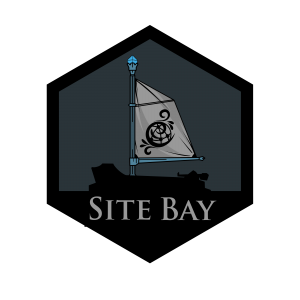Alias Frequently Used Commands in SiteBay
Traducciones al EspañolEstamos traduciendo nuestros guías y tutoriales al Español. Es posible que usted esté viendo una traducción generada automáticamente. Estamos trabajando con traductores profesionales para verificar las traducciones de nuestro sitio web. Este proyecto es un trabajo en curso.
to try this guide for free.
What is an Alias?
An alias in SiteBay simplifies your WordPress management by creating shortcuts for the commands you use most. It’s like having speed dial for your website management tasks.
List Existing Aliases
To see the aliases you’ve already set up, simply type: alias
Managing Aliases in WordPress Hosting
In SiteBay, aliases can be particularly useful for WordPress commands that you find yourself using often. Depending on your shell (Bash, Z shell (ZSH), or fish), the place to set these aliases varies:
Bash: ~/.bashrc ZSH: ~/.zshrc fish: ~/.config/fish/config.fish Create a Temporary Alias
To quickly create an alias for a session, use the syntax alias shortcut=“command to run”. For instance, to easily navigate to your WordPress site’s root directory: alias wpRoot=“cd /var/www/html/mysite.com”
Remove an Alias
To remove an alias within the same session, type: unalias wpRoot
Create a Permanent Alias
For aliases you want to keep across sessions, add them to your shell’s configuration file:
Add this to your ~/.bashrc or equivalent file
alias wpUpdate=“wp core update”
After adding, apply the changes: source ~/.bashrc
Example: Alias for WordPress Commands
Aliasing WordPress CLI commands can save time. For instance, updating WordPress core with a simple command: alias wpUpdate=“wp core update”
Remember, while aliases can greatly increase your efficiency, they rely on the environment you’ve set them up in. If you switch to a new machine or environment, you’ll need to recreate your aliases there.
This page was originally published on